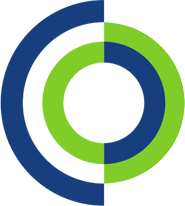This how to guide will show you steps to troubleshoot network issues on a Windows machine.
- Check Physical Connections: Ensure all cables (Ethernet, power, etc.) are securely connected to your router, modem, and computer/device. For Wi-Fi, make sure you are within range of the network.
- Restart Your Equipment: Power cycle your modem and router by unplugging them for about 30 seconds and then plugging them back in. Wait for the devices to fully restart.
- Check Other Devices: Determine if the issue is specific to one device or affects all devices. If other devices are working fine on the network, the problem may be with the individual device.
- Restart Your Computer or Device: Sometimes a simple restart can resolve network issues on your device.
- Check Wi-Fi or Ethernet: If you’re using Wi-Fi, try connecting your device to the router via an Ethernet cable. This can help identify whether the issue is related to your Wi-Fi connection.
- Run Network Troubleshooter: On Windows, you can use the built-in Network Troubleshooter to identify and fix common network problems. Go to “Settings” > “Network & Internet” > “Status,” and then click on “Network Troubleshooter.”