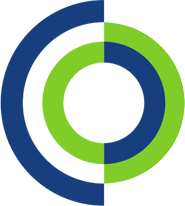This how to guide will show you how to setup default applications on a Windows machine.
Setting Default Apps for File Types
- Open Windows settings
- In the Settings window, select “Apps.”
- On the left sidebar, click on “Default apps.”

4. Scroll down to “Choose default apps by file type. Here you can select a file type (e.g., .jpg, .pdf) and choose the default app to open it.
Switching Default Browsers
- In both Windows 10 and Windows 11, if you want to change your default web browser open the “Default apps” or “Set your default apps” menu in the Settings app.
- Scroll down to “Web browser.”
- Click on the current default browser, and you’ll be presented with a list of available web browsers to choose from. Select the one you want to set as the default.
- These steps should help you set default apps in both Windows 10 and Windows 11 for file types and specific tasks, as well as change your default web browser when needed.