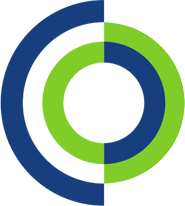This how to guide will show you how to install manufacturer updates for Dell, HP and Lenovo devices.
HP Support Assist:
- Open HP Support Assist application on your computer and open it. (Install if required)
- Go to ‘My devices’ in the top menu and select your device.
- Click on the ‘Check for updates and messages’ button.
- Review the list of updates if there are any available. You can review the details of each update.
- Select the updates you want to install and click on the ‘Download and install’ button.

Lenovo Vantage:
- Open Lenovo Vantage application on your computer and open it. (Install if required)
- Click on ‘My Device Settings’ in the top menu.
- Select ‘System Update’ from the left-hand menu.
- Click on the ‘Check for Updates’ button.
- Review and install updates if there are any available. You can review each update and select which ones you want to install, then click on the ‘Install’ button.

Dell Support Assist:
- Find the Dell Support Assist application on your computer and open it. (Install if required)
- On the home page, you can see an overview of your device’s health. Click on ‘Get Drivers & Downloads’ in the left-hand menu.
- Click on the ‘Check for Updates’ button. Support Assist will automatically check for driver, BIOS, and firmware updates.
- Review Available Updates if there are any available. You can review the details of each update.
- Select the updates you want to install and click on the ‘Install’ or ‘Download and install’ button. Follow any prompts or instructions to complete the installation.
- Some updates may require a restart to complete. Save any open work and restart your computer if prompted.