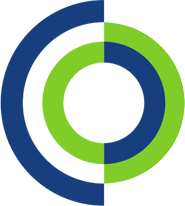This quick step guide will show you how to add a public folder calendar to Outlook.
1. Firstly go to the Folders section of Outlook by clicking the ellipsis at the bottom of the window and choosing Folders.

2. Click the triangle next to ‘Public Folders – [Your Email Address]’ on the left hand side of Outlook to expand the Public Folders list.

3. Click the triangle next to ‘All Public Folders’ to expand the list.
4. Locate the calendar you need access to in the list. Right-click the calendar and select ‘Add to favourites…’ This will now show under the Favourites folder.
5. Click on Calendar at the bottom of the Outlook window. The Public Folder calendar should now show under ‘Other Calenders’ on the left. Check the box next to it to view the calendar.
![]()