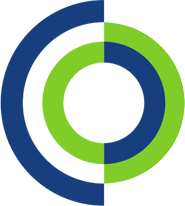This quick step guide will show you how to extend a screen with an external monitor on macOS.
1. Connect the external monitor with a display cable to the Mac.

2. Click the system preferences icon in the dock or use spotlight to search system preferences. You can use spotlight by pressing the magnifying glass at the top-right of the screen or pressing the command and space bar keys together.

3. Once in system preferences, find “Displays”. You should see two displays (or 3 if you’ve got 2 external monitors connected)
4. A MacBook display will be listed as Built-in Display and the external monitor will have a different name.
5. Click the external monitor. There is a label that says “Use as” below the monitors.
6. To the right of “Use as” there is a drop down box which allows you to select how you would like to use the monitor; this is where you can select Extended display.

7. Underneath this there are a few more options and you can specify the resolution.
8. Once you have selected all the right options for how you want the screen click Done.