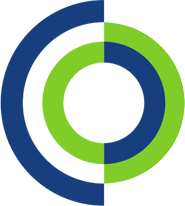This how to guide will show you how to extend an external monitor screen on a Windows machine.
1. Access Display Settings, then right-click on the Windows desktop and select “Display settings” from the context menu.

2. In the Display Settings, locate the “Multiple displays” section. Click the dropdown menu and select “Extend these displays.”

3. You can further adjust display settings, such as screen resolution and orientation, in the same Display Settings window.
4. Click the “Apply” or “OK” button to save your settings. Your desktop should now extend to the external monitor
5. You can now drag windows between your laptop’s screen and the external monitor. Your mouse cursor can move seamlessly from one screen to the other.
6. You can drag and arrange the displays to match their physical setup in the Display Settings window if they are not aligned correctly.