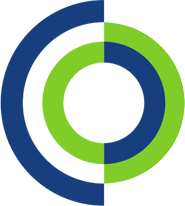This quick step guide will show you how to add a printer on a Mac.
- Connect the printer to your Mac using a USB cable or connect it to the same network as your Mac if it’s a network printer. Ensure that your printer is compatible with MacOS
- Open System Preferences by clicking on the Apple menu in the top-left corner of your screen and select “System Preferences”.

3. In the System Preferences window click on “Printers & Scanners”
4. Click on the “+” button below the list of printers. This will open a new window listing all available printers.

5. Find your printer in the list and click on it. If it’s a network printer and doesn’t appear, ensure it’s connected to the same network as your Mac.
6. MacOS will automatically download and install any necessary software or drivers for most printers. If prompted, follow the instructions to install.
7. Click “Add” to add the printer. Once added, it should appear in your list of printers in the “Printers & Scanners” preferences pane.

8. Try printing a test page to ensure everything is working correctly.