This quick step guide will show you how to setup an Out Of Office message on your Outlook.
- Open Outlook on your Windows computer.
- Click on the “File” tab located in the top-left corner. This will take you to the Account Information screen.
- In the Account Information screen, select “Automatic Replies (Out of Office).
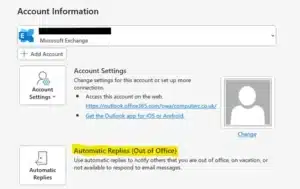
- In the “Automatic Replies” window that opens, you will have the following options:
- “Send automatic replies”: Check this box to enable automatic replies
- “Only send during this time range”: You can specify the date and time range during which you want the out of office message to be active.
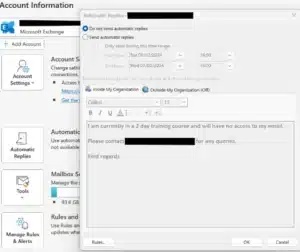
Set Up Your Message
- In the “Inside My Organization” tab, you can set the message that will be sent to colleagues within your organization.
- In the “Outside My Organization” tab, you can set the message for people outside your organization (external contacts).
- You can choose to include or exclude replies to specific email addresses or domains by clicking the “Add Rules” button. This can be useful to filter who receives your out of office message.
If you encounter any issues, please contact Computer Care Support for assistance.
