This quick step guide will show you how to add an additional mailbox on Microsoft Outlook on a Windows machine.
- Start the Outlook application on your computer.
- Click on the “File” tab in the upper left corner.
- Click on “Account Settings” and then again on “Account Settings” in the dropdown menu.
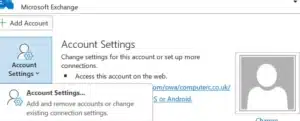
- In the “E-mail” tab, highlight your email account and click on “Change”.
- Click on “More Settings” in the bottom right corner of the new window.
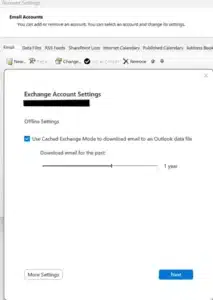
- In the pop-up window, click on the “Advanced” tab.
- Click on “Add” and then type in the name of the mailbox you want to add.
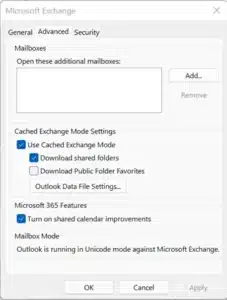
- Click on “OK”, then “Next”, then “Finish”. Close and restart Outlook.
The additional mailbox should now appear in your folder list.
If you encounter any issues, please contact Computer Care Support for assistance.
