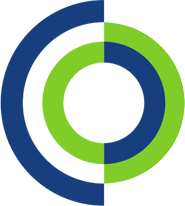Many businesses manage their accounts using Sage accounting software, allowing them to swiftly and effectively ensure everything is looked after within one program. Perfect for keeping it all in one place so business owners can focus on what matters to them. If this sounds like you, then read on to see if any of our top tips can help you save even more time.
1. If you use Sage a lot and are constantly greeted with the welcome page, you can change it! Head to ‘Tools’, select ‘Options’, click ‘View tab’ then go to ‘Global settings’ at the bottom of the box, tick the box to remove the welcome page. Voila! No more welcome page. You can then select how you would like to view your opening pages.
2. Use bank feeds to download live bank transactions! You can then compare the live feed to the transactions in Sage 50, ensuring nothing is missed.
3. If you create a lot of invoices then this tip is for you! Save time using shortcut keys. F8 deletes a line and F6 copies the field above and if you hold down F6 and the shift key together you copy the cell above and add one number to it. For example, if the number above is 85467, holding down F6 and shift will create 85468.
4. Backing up your data is so important! So don’t leave it to chance, schedule your back-ups using the Sage Accounts Backup Manager so lost data becomes a worry of the past.
5. Did you know you can submit your VAT return to HMRC through Sage? If you’ve already registered for online VAT services, then it should be quick and easy. Go to ‘Settings’, select ‘Company Preferences’ then go to the ‘VAT’ tab then enter your user ID, password and contact details. Or follow this link for full instructions.
6. Need to do a sum quick? Hit F2 for the calculator to pop up.
7. Sage groups ‘Bank payment’ and ‘Bank receipt’ transactions together – this can be frustrating when doing your bank reconciliation. To change this default, simply head to ‘Settings’, click ‘Bank Defaults’, untick the ‘Group Bank Transactions’ box and click ‘ok’.
8. Use the favourite function to save your favourite reporting options, making them easy and quick to find, every time.
9. Ensure you are always using the most up-to-date software by enabling the Auto Update feature. Click ‘Tools’, ‘Internet Options’ and select ‘Automatic’.
10. Finally, if you need help, press F1, and you should find the answer to your problem, and if not, why not give Computer Care a call? We’re always on hand to help with any issues.