This quick step guide will show you how to troubleshoot when Office 365 shows as being signed out.
- Ensure that your device is connected to the internet. Sometimes, connectivity issues can cause Microsoft Office to show as signed out.
- Close all Microsoft Office applications and reopen them. This can often resolve minor glitches.
- Sign Out and Sign In by clicking on your account name in the top-right corner of the Office application, then click on “Sign Out”. After signing out, sign back in with your Microsoft account credentials.
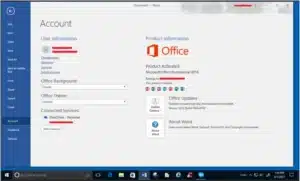
- If the issue persists, you can try repairing the Office installation. Go to “Control Panel” > “Programs” > “Programs and Features”, select your Office installation and click on “Change”. In the dialog that opens, select “Quick Repair” and follow the prompts. Note: This step might require administrator rights.
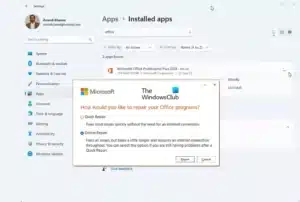
If you encounter any issues, please contact Computer Care Support for assistance.
