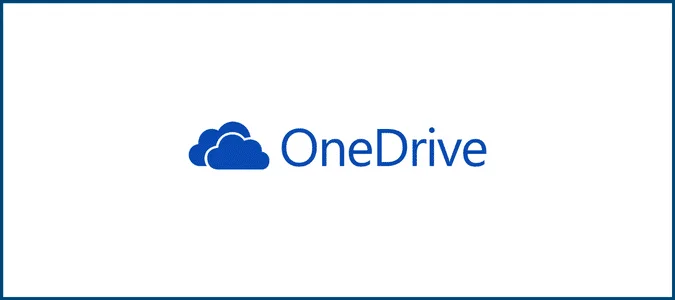This quick step guide will show you how to sign in and setup backups for Microsoft OneDrive.
- Look for the OneDrive cloud icon in your notification area (usually at the bottom right of your screen) and click on OneDrive icon.
- Access Settings in the menu that appears, select the “Help & Settings” option, then click on “Settings”.
- Go to the ‘Sync and back up’ tab in the Settings window. Find and click on the tab labelled “Sync and back up”.
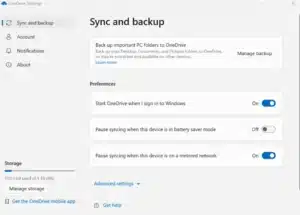
- Select ‘Manage Back up’ within this tab and click on the “Manage Back up” option.
- You’ll see a list of folders that you can backup to OneDrive. To start backing up a folder, find the folder that says, “Not backed up”, click on it, and then select “Save Changes”
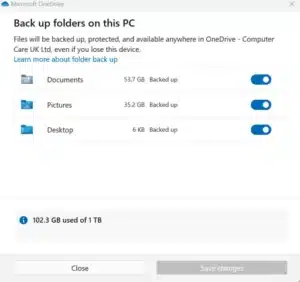
- Confirm your changes once you’ve selected all the folders you want to back up, make sure to save your changes.
If you encounter any issues, please contact Computer Care Support for assistance.