This quick step guide will show you how to connect to Remote Desktop Services.
- On your local Windows computer, search for “Remote Desktop Connection” in the Start menu or via the search bar.
- In the “Remote Desktop Connection” window, enter the name or IP address of the target computer you want to connect to and click “Connect”.

- You will be prompted to enter the username and password of the account on the remote computer. Make sure you have the necessary credentials. You can also save your credentials if you prefer not to enter them. every time.
- Start the Remote Session. Once you’ve entered the credentials, click “OK” or “Sign In.”
- You should now be connected to the remote computer, and you will see its desktop on your local machine.
- If you receive this message you can ignore this and select “Don’t ask me again for connections to this computer” and select Yes.
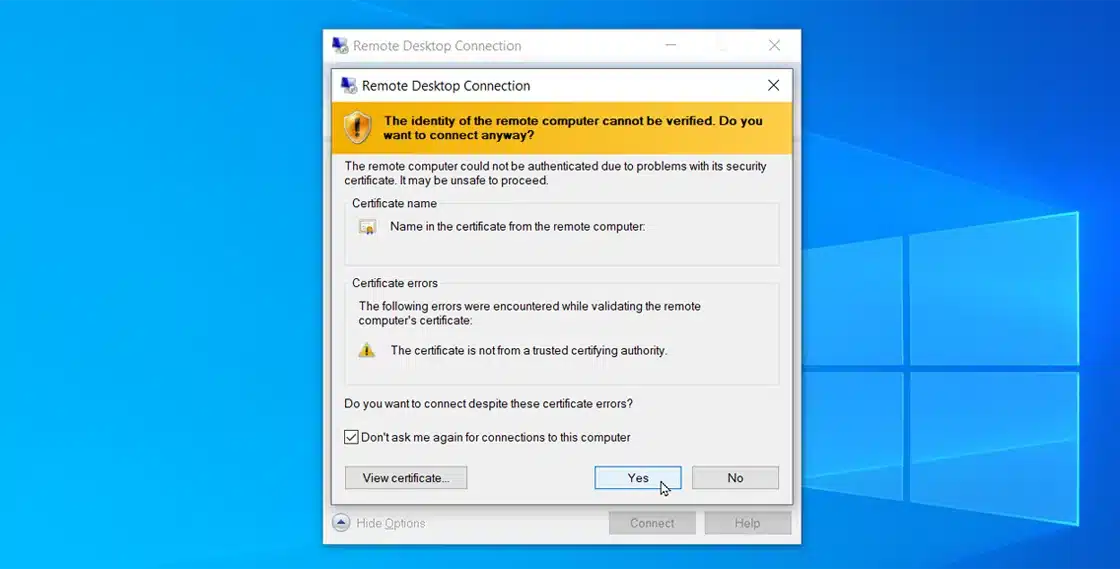
- To end the remote session, simply click the “X” button in the upper right corner of the remote desktop window. You will be given options to disconnect or sign out.
If you encounter any issues, please contact Computer Care Support for assistance.
